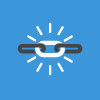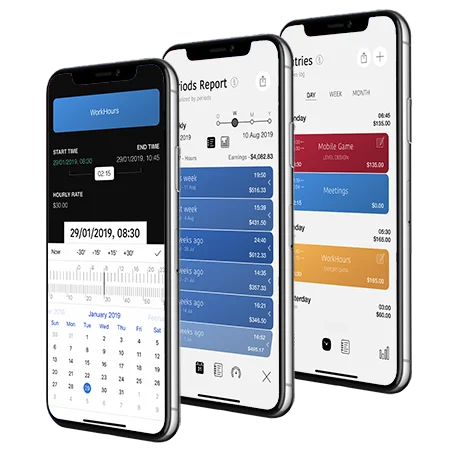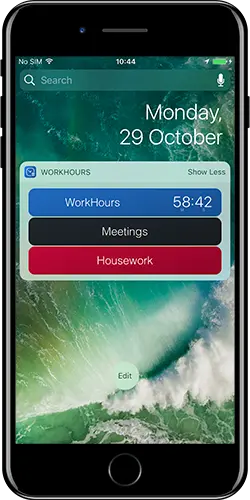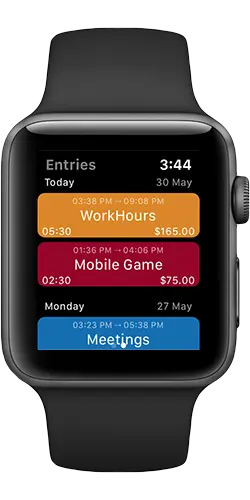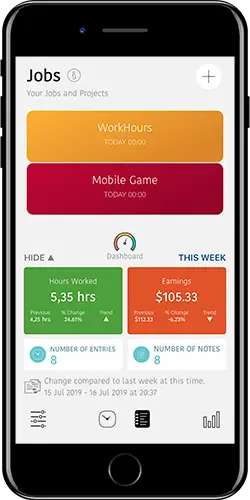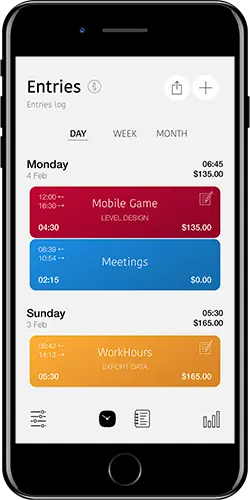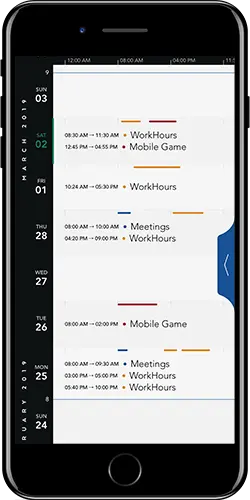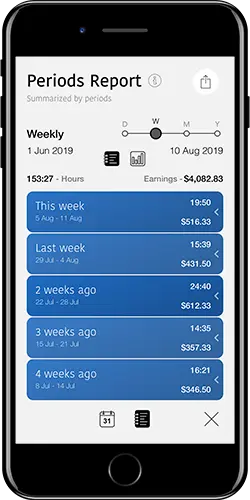Work Hours App – The Best Time Tracker for iPhone and Apple Watch
Track Your Work Hours Easily with Our Time Tracker App
If you’re looking for an efficient way to log work hours, our work hours app is the perfect solution. Designed for professionals, freelancers, and teams, our time tracker app for iPhone helps you record work sessions effortlessly. Whether you need a work log app for iPhone or an app to keep track of work hours on iPhone, we’ve got you covered.
Time Tracking on Apple Watch – Stay Productive on the Go
Our time tracking app for Apple Watch makes logging work hours more convenient than ever. With just a tap on your wrist, you can start and stop the timer, making our Apple Watch time tracker ideal for those who want to stay productive without constantly using their phone.
Best Time Tracker for Work – Manage Your Work Hours Effectively
Struggling to track your work hours? Our time tracker for work hours allows you to record time effortlessly. Whether you need an app for work hours, a work hours tracker, or a time clock app for iPhone, our application helps you stay on top of your schedule.
Clock In and Keep Track of Work Hours
Our app functions as a clock-in work hours tracker, allowing you to log start and end times with ease. Perfect for employees, freelancers, and business owners, it’s the ideal time tracker for personal use or professional time tracking.
Time Tracking App for iPhone – Simple and Powerful
As a leading time tracking app for iPhone, our app offers advanced features for managing work hours. Whether you're looking for a time tracking app for personal use or a time tracker application for professional needs, our app provides a seamless experience.
Start Using the Best Time Tracker Today!
Download the best time tracker app for iPhone today and take control of your work hours. Whether you need a working hours app, an hours tracker, or a time recording app for iPhone, our app is the ultimate solution for efficient time management.
📲 Download now: WorkHours: Time Tracker
🌍 Learn more