WorkHours Widgets for iPhone and iPad
4.7 (out of 5) rating, based on 2,000+ reviews.
Work smarter, right from your Home Screen
Widgets in iOS are one of the most convenient ways to stay connected to your favorite apps. Since their redesign in iOS 14, widgets have evolved far beyond simple information panels — they’ve become interactive mini-apps that bring essential functionality to the Home Screen.
They allow users to view live data, perform quick actions, and personalize their Home Screen with useful and visually appealing components.
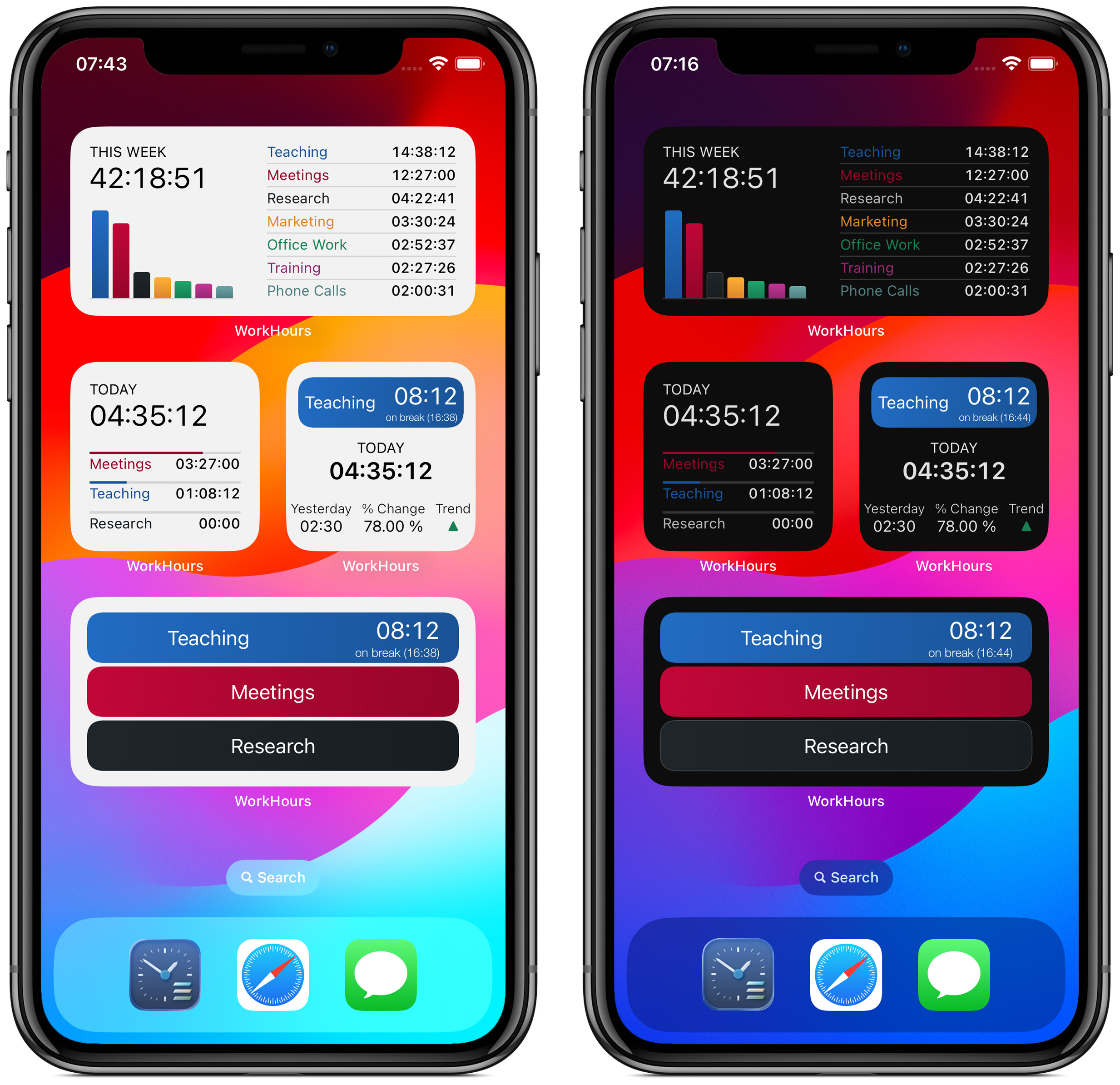
WorkHours’s iOS widgets in light and dark mode.
The Power of Widgets in iOS
Apple’s modern widget system is designed to give users instant access to the most important information without launching the app. Whether you’re checking the weather, your next event, or your current work timer, widgets make these micro-interactions effortless.
For time tracking, this means you can start or stop timers, view progress, and monitor your workday without navigating through multiple screens. The result is less friction and a faster workflow — ideal for busy professionals, freelancers, and anyone who values efficiency.
Widgets also support multiple sizes and customization options, so users can adapt them to fit their layout and visual preferences. In the context of WorkHours, this means you can create a personalized control center for your work, directly from your Home Screen or Lock Screen.
While widgets are powerful, Apple designed them with some limitations to preserve performance and battery life. Widgets cannot perform continuous background tasks or update in real-time without user interaction — they refresh periodically, and direct interactivity is limited.
However, WorkHours cleverly works within these boundaries. By using live updates, smart refresh triggers, and multiple widget types, the app delivers meaningful functionality that feels almost as responsive as the full app.
This balance between iOS design rules and app creativity allows WorkHours to offer a rich widget experience that feels natural and fast.
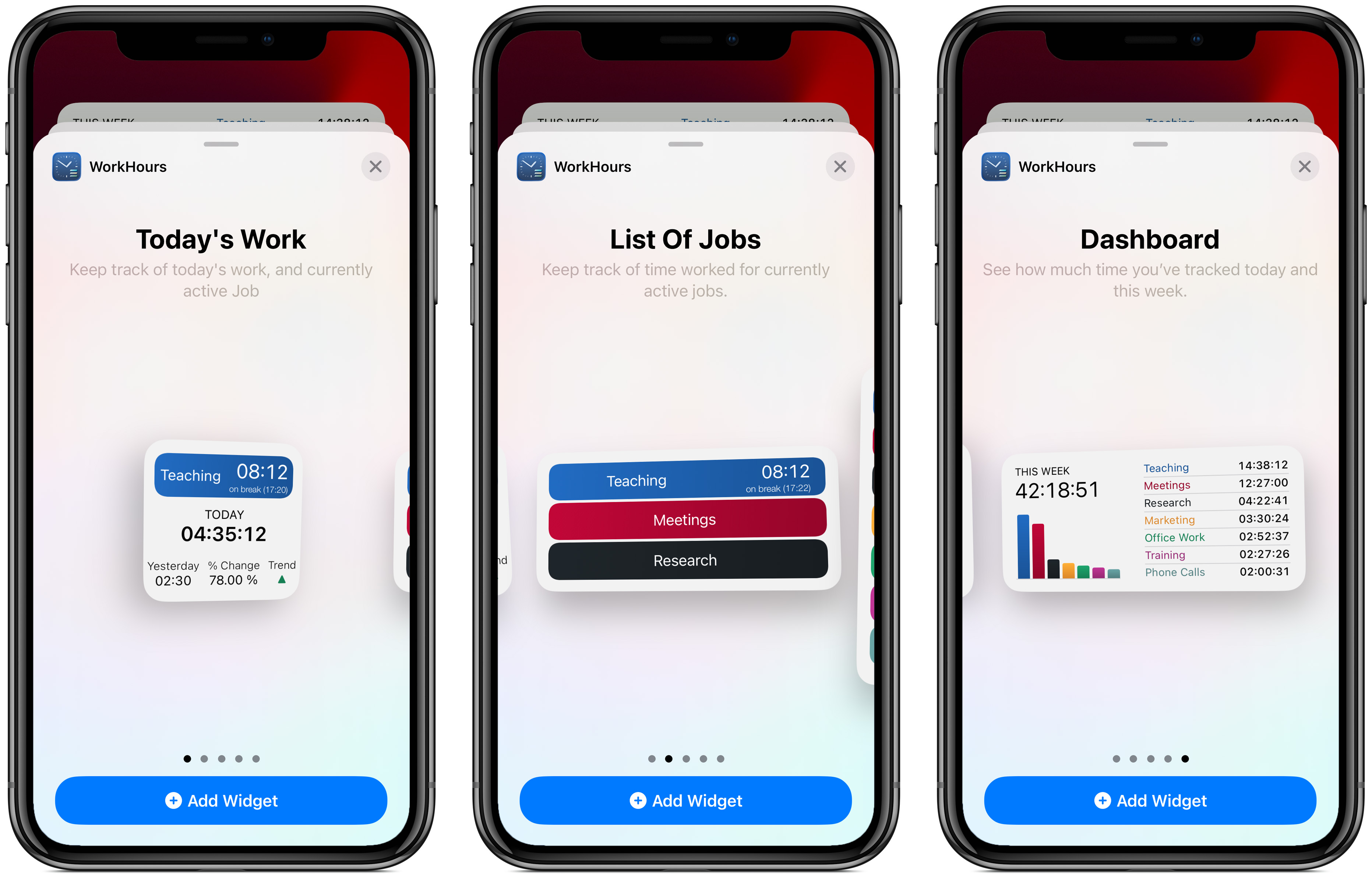
Three widget types in WorkHours
Widgets in WorkHours
WorkHours extends your productivity beyond the app itself with three types of widgets, each designed for a specific use case:
- List of Jobs
- Timers for Selected Jobs
- Dashboard
Each widget serves a different purpose, yet they work seamlessly together — letting you start, stop, and review your tracked time in just seconds.
1. List of Jobs Widget
The List of Jobs widget acts as a launcher and overview tool for your projects. Available in small, medium, and large sizes, it displays one, three, or seven of your jobs respectively.
Tapping on any job opens the WorkHours app, where you can instantly start or stop the timer, assign a task, or begin a break.
This widget is perfect for users managing multiple ongoing projects. You can see your most important jobs at a glance and access them with a single tap. The large version works especially well for professionals who juggle several clients or tasks each day — giving you a compact command center right on your Home Screen.
You can also reorder or pin specific jobs to prioritize the ones you use most frequently, ensuring that the widget always reflects your current workflow.
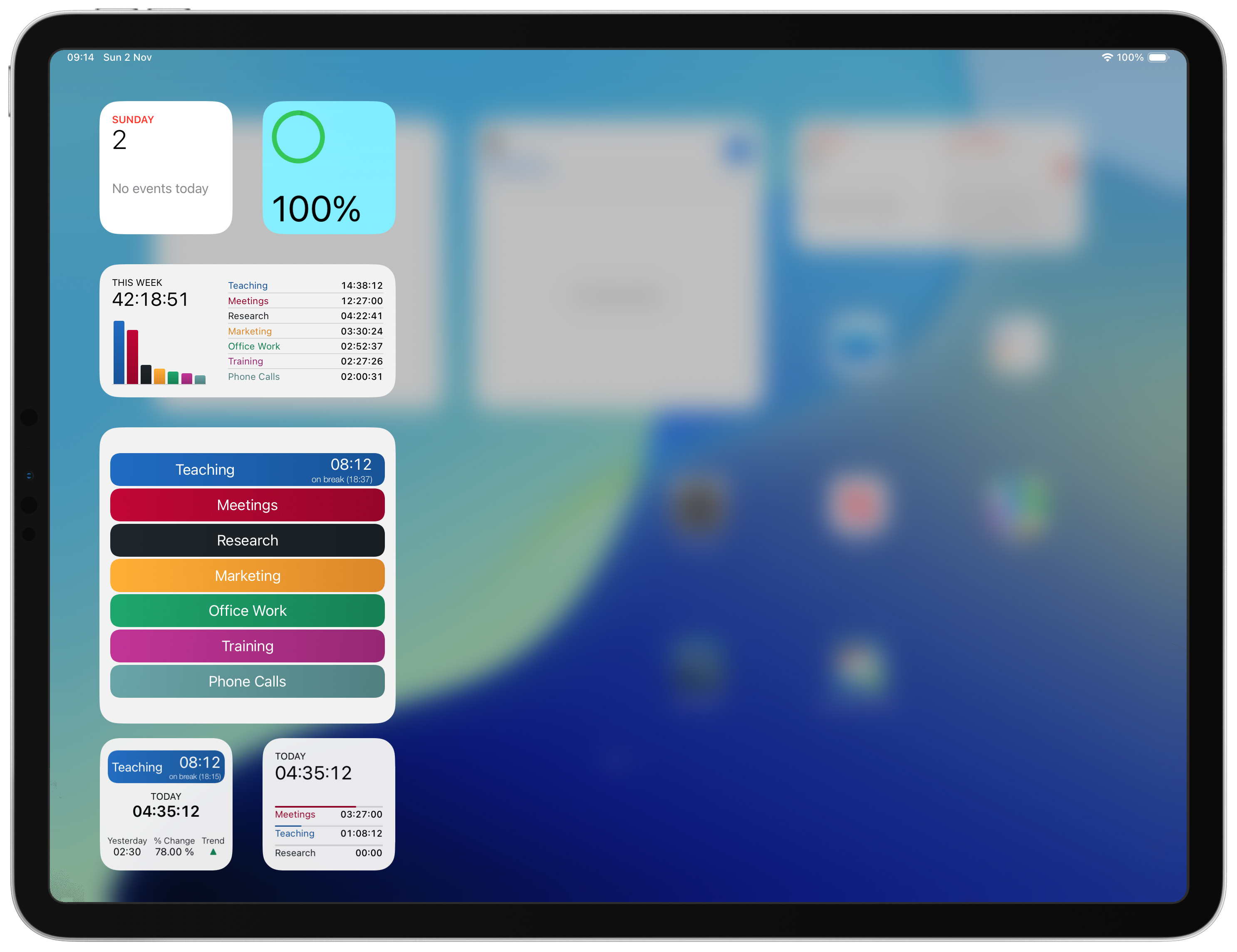
WorkHours widgets on iPad
2. Timers for Selected Jobs Widget
The Timers widget allows you to dedicate a widget to a specific job. Once you choose a job for the widget, it becomes its own standalone timer module, showing the current timer state, total tracked time, and a quick action button
This widget is especially useful if you frequently switch between distinct contexts — for example, between your main job, freelance work, and personal projects.
You can add multiple timer widgets for different jobs, giving each area of your life its own dedicated control.
Whether you’re tracking time for work, study, or creative projects, the Timers widget ensures that your most relevant job is always visible and ready to start with a tap.
3. Dashboard Widget
The Dashboard widget offers an at-a-glance overview of your productivity. Available in small and medium sizes, it displays the total time tracked for either the current day or current week — depending on your configuration.
It provides a quick summary of how much time you’ve worked, helping you stay aware of your goals without opening the app.
Although it’s not a full reporting tool, it gives you the key insights most users care about, such as total tracked hours and recent activity.
Combined with the full WorkHours app, the Dashboard widget becomes a powerful complement — offering a quick visual summary of your progress throughout the week.
Customization and Appearance
All WorkHours widgets support light and dark themes, automatically matching your device’s appearance settings or the app’s own theme.
If you prefer consistency, you can lock any widget to permanently use either light or dark mode, regardless of system settings.
This flexibility allows you to design your Home Screen exactly how you like — both visually and functionally.
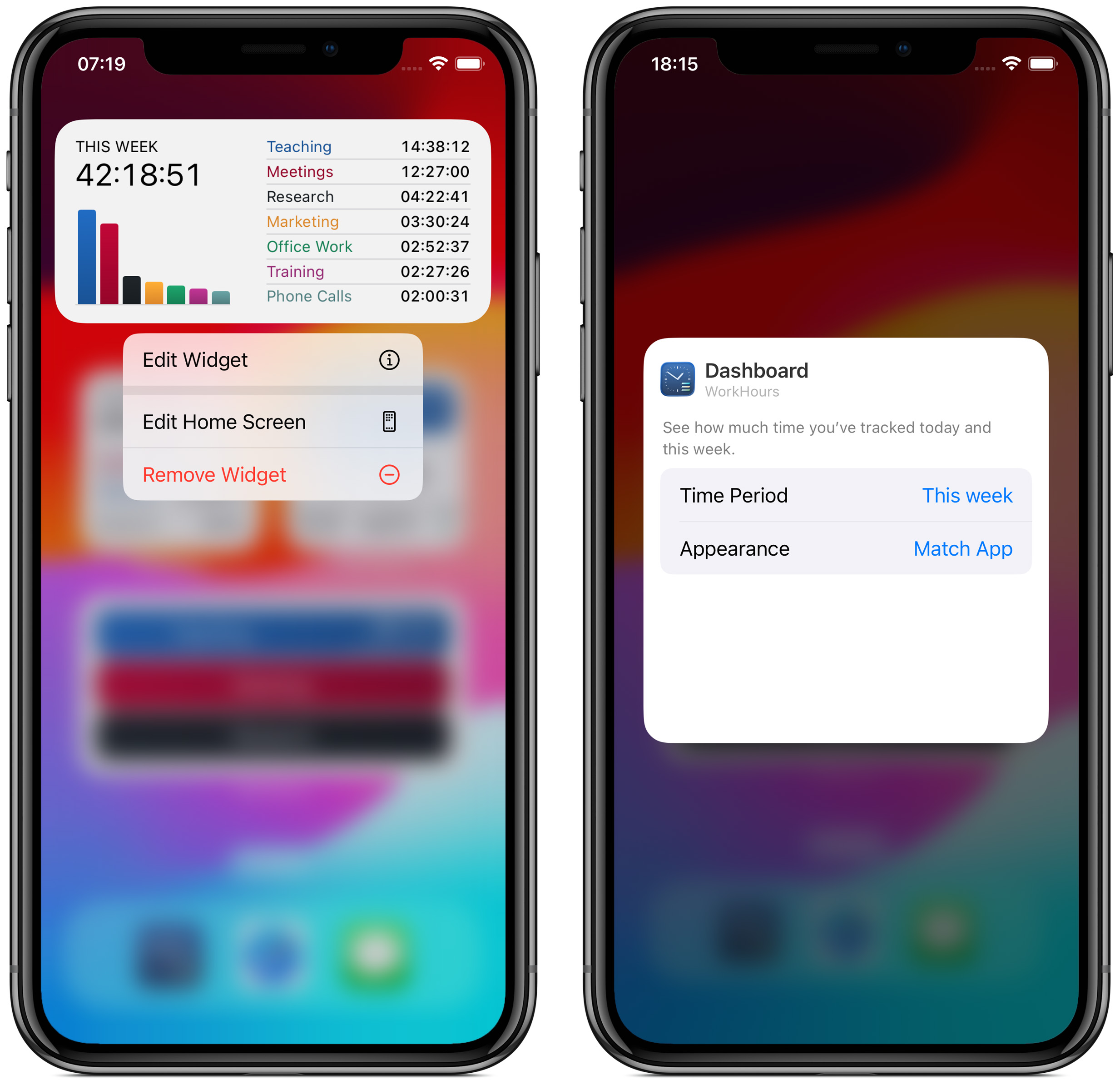
Viewing and configuring the Dashboard widget.
Why WorkHours Widgets Matter
The ability to use multiple widgets simultaneously — and configure each to your specific needs — makes WorkHours a highly flexible tool.
You can set up one screen to display your dashboard and current timers, and another to quickly jump between jobs. This modular approach fits perfectly into how people actually work — moving between tasks, tracking time, and checking progress throughout the day.
Widgets turn WorkHours into more than an app — they make it a seamless part of your daily routine. With quick access to timers, totals, and job data, you’ll save time, stay organized, and always know exactly how your day is progressing.
WorkHours widgets combine the power of iOS’s modern widget system with the flexibility of a professional time tracker.
They give you instant control, real-time visibility, and beautiful design — all from your Home Screen. Whether you want a simple overview or full control over multiple jobs, WorkHours widgets help you stay productive, effortlessly.